HOW TO UPLOAD IMAGES TO YOUR WEBSITE
- Prepare 2 images (jpg)
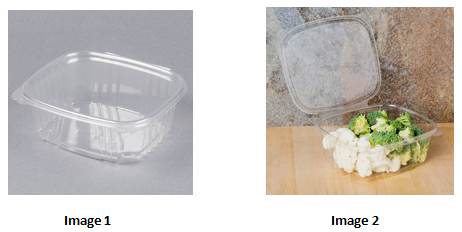
- The image must be square. The width and length should be the same. (For example: 600 pixels x 600 pixels, or 800 pixels x 800 pixels, or 1000 pixels x 1000 pixels.)
- Save the images in jpg format.
- Image 1 will appear on your website and when you place the cursor on the image1, the image2 will appear.
- Sign in to admin page and find the item where you want to upload the images.
- Sign in to your website
- Place the cursor on ‘Items’. Then choose ‘Adjust Items’ and click.

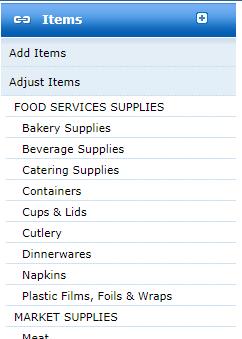
- Menu bar will appear on the left side of the screen.
- Choose the category where the item is in, then click it.
- Click the appropriate item.
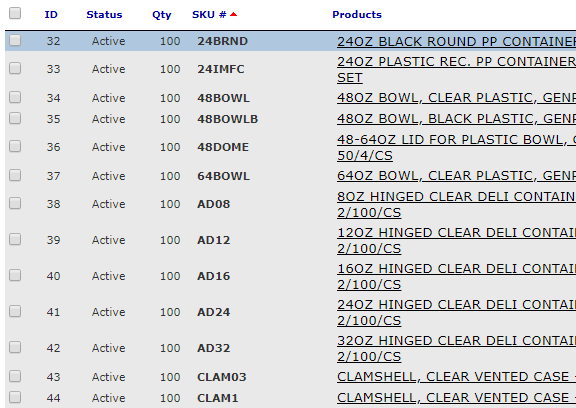
- Click ‘Pictures’.
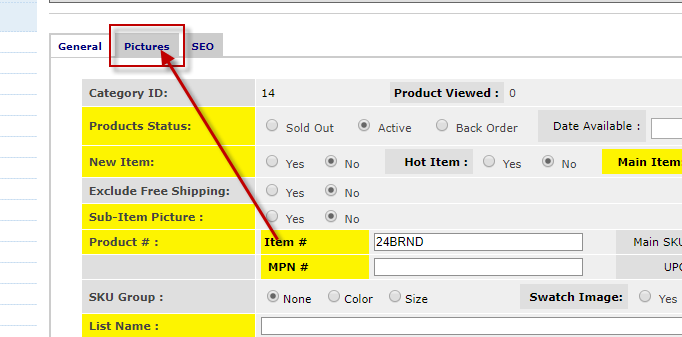
- Click ‘Choose File’.
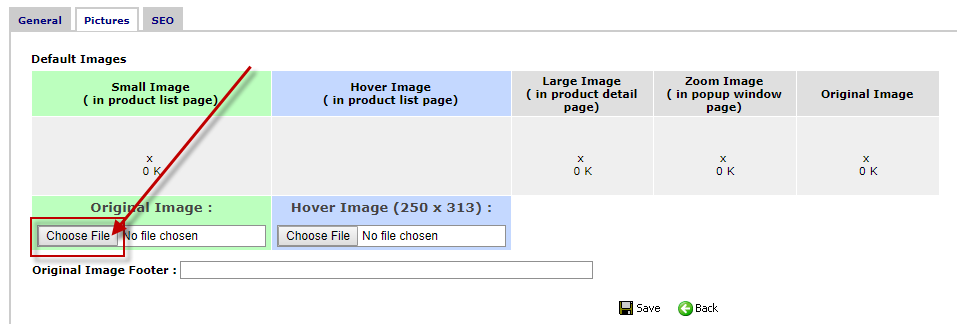
- Bring the saved image of the item.
- Bring the second image of the item.
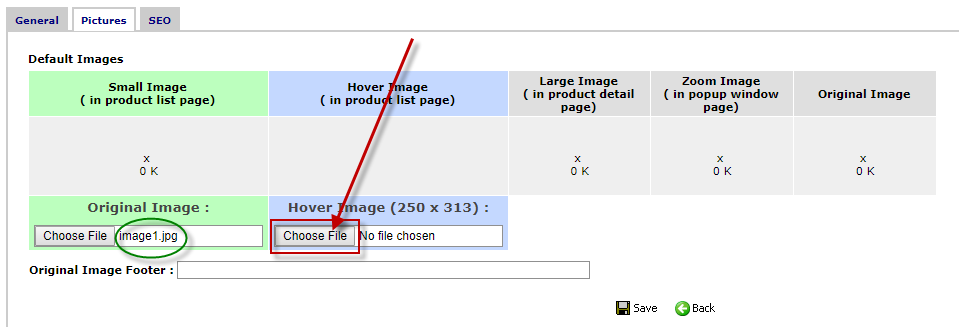
- Do not forget to ‘save’ them.
![]()
- When the images are saved you will be able to see the images filled in the blanks.
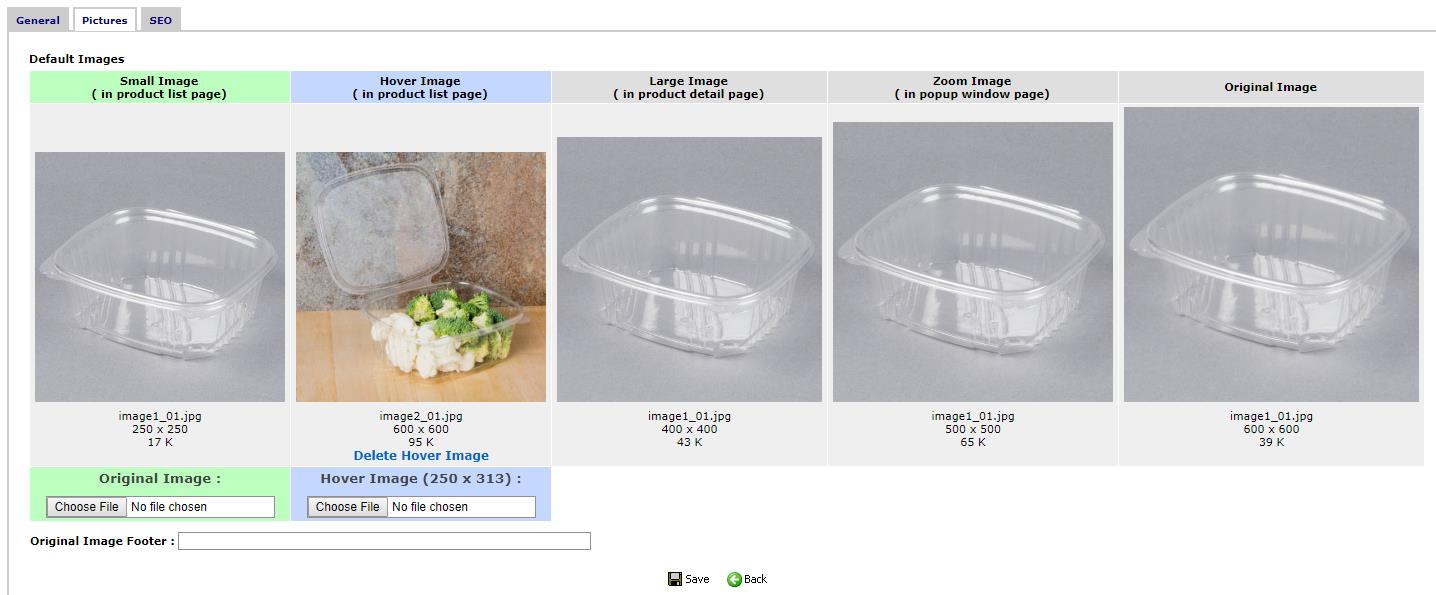
- This last step is very important. After uploading one or several images, you must click ‘Builds’.

